Follow these given steps to easily change PTCL Wifi password.
- Connect to your PTCL WiFi Network
Use your phone, tablet or laptop to connect to the PTCL WiFi you want to update. - Open a Web Browser
Open Chrome, Firefox or any browser and type:
192.168.10.1 or 192.168.1.1 in the address bar then press Enter. - Login to the PTCL Router Settings
A login page will appear.
Enter the username and password:
- Username: admin
- Password: admin
(or use the credentials printed on the back of your modem)
- Username: admin
- Navigate to Wireless Settings
After logging in go to the Wireless or WLAN section (may vary by modem brand). - Change Your WiFi Password
Find the SSID Settings or Wireless Security tab.
You will see your current network name (SSID) and password.
Replace the existing password with a new one (use strong alphanumeric passwords). - Save the Changes
Click Save or Apply to confirm the new password.
Your WiFi will restart. Reconnect your devices using the new password.
How to Change PTCL Wifi Network Name (SSID)
In the same Wireless settings area you can also change your WiFi name.
Type a new name in the SSID field and click Apply.
What If You Forgot Your PTCL Wifi Router Password?
- If you cannot access your router login then reset your modem using the reset button (usually found at the back).
- Press and hold for 10-15 seconds using a pin until the lights blink.
- This will reset all settings to factory default.
- Use the default login credentials again to access the admin panel.
Also read this: How to Check Gas Bills Online