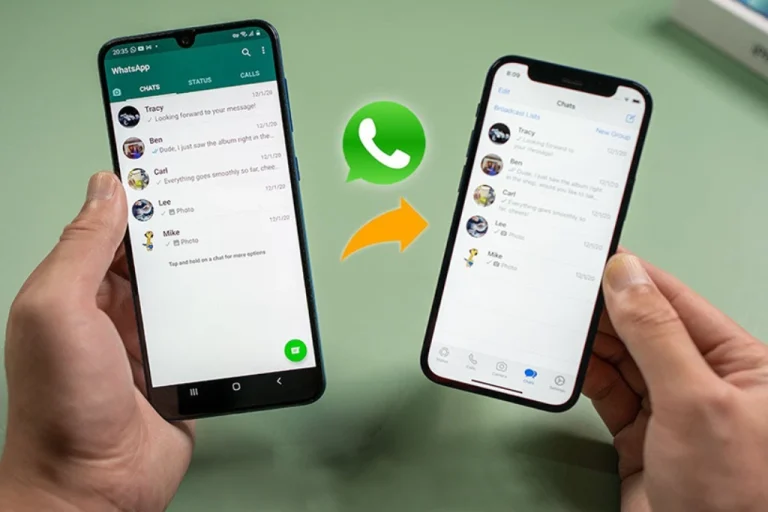If you have changed your phone and is worried about transferring your Whatsapp data then here is a solution for you. In this article I will share easy methods to safely transfer Whatsapp Data from one phone to other.
Transfer WhatsApp Data Using Google Drive Backup
- Open WhatsApp on your old phone.
- Tap the three dots in the top-right corner and go to Settings.
- Tap Chats > Chat backup.
- Tap Back up to Google Drive and choose a backup frequency (choose Only when I tap Back up for manual backup).
- Select your Google account.
- Tap Back Up.
- Make sure your phone is connected to Wi-Fi and has enough battery.
Install WhatsApp on Your New Phone
- Download and install WhatsApp from the Google Play Store on your new Android phone.
- Open WhatsApp and verify your phone number (use the same number as on your old phone).
- WhatsApp will automatically detect the backup from Google Drive.
- Tap Restore to start restoring your chat and media.
- Wait until the process is complete, then tap Next.
Your chats will appear once setup is done. Media files will continue restoring in the background.
Transfer WhatsApp Data Using Local Backup (SD Card or Internal Storage)
If you did not use Google Drive, you can use internal storage of your phone or SD card.
Create a Local Backup on Old Phone
- Open WhatsApp > Tap Settings > Chats > Chat Backup.
- Tap Back Up (make sure Google Drive backup is set to “Never” if you want local backup only).
- The backup will be saved in:
Internal Storage > WhatsApp > Databases folder.
Transfer Files to New Phone
- Use a file manager app, USB cable or SD card to copy the WhatsApp Databases folder to the same location on your new phone:
Internal Storage > WhatsApp > Databases.
Install WhatsApp and Restore
- Install WhatsApp on your new phone but do not open it yet.
- Make sure the Databases folder is already in the correct location.
- Open WhatsApp and verify your number.
- WhatsApp will detect the local backup and ask if you want to restore it.
- Tap Restore then tap Next after it completes.
Your chats and media will now be available on your new phone.
Can I Use a Third-Party App to Transfer WhatsApp Data?
Yes there are some apps like MobileTrans, Dr.Fone WhatsApp Transfer or BackupTrans but using official methods (Google Drive or local backup) is safer, free and recommended by WhatsApp.
Also read this: How to Send Location on WhatsApp