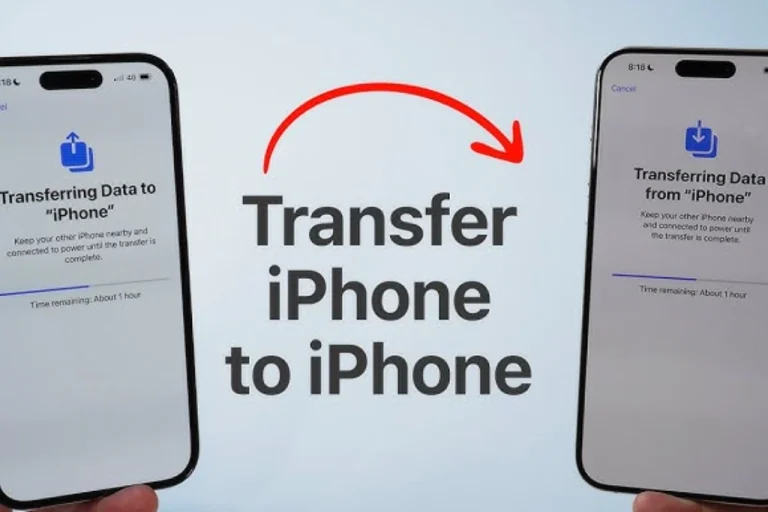Apple offers several easy methods to move everything from one iPhone to other. In this article I will walk you through the best ways to transfer data from iPhone to iPhone in 2025.
1. Transfer Data from iPhone to iPhone Using Quick Start
Quick Start is easiest and fastest method of Apple introduced with iOS 11 and improved in later versions.
Requirements to transfer data from iPhone to iPhone using Quick Start
Both iPhones should be running iOS 12.4 or later.
- Wi-Fi and Bluetooth must be enabled.
- Keep both devices charged or plugged in.
Method to transfer data from iPhone to iPhone using Quick Start
- Turn on the new iPhone and place it near your old iPhone.
- A Set Up New iPhone screen will appear on the old device.
- Tap Continue.
- Use your old iPhone to scan the animation on the new iPhone.
- Enter your old iPhone passcode on the new one.
- Choose Transfer from iPhone when prompted.
- Keep the devices close together during the entire transfer.
Benefits to transfer data from iPhone to iPhone using Quick Start
- Transfers everything wirelessly.
- No need for iCloud or cables.
- Retains app layout, settings and preferences.
2. Transfer data from iPhone to iPhone Using iCloud Backup
This method is ideal if you do not have both phones at the same time or if Quick Start is not working.
Transfer data On the Old iPhone:
- Go to Settings > [Your Name] > iCloud > iCloud Backup.
- Tap Back Up Now and wait for the backup to complete.
Transfer data On the New iPhone:
- Turn it on and follow the setup instructions.
- Choose Restore from iCloud Backup.
- Sign in with your Apple ID.
- Select the most recent backup.
- Wait for the restore process to finish.
3. Transfer data from iPhone to iPhone Using iTunes or Finder (Mac/PC)
If you prefer a wired method or do not have iCloud storage then you can use iTunes (Windows/macOS Mojave) or Finder (macOS Catalina and later).
Transfer data On the Old iPhone:
- Connect to your computer using a USB cable.
- Open iTunes or Finder.
- Click Back Up Now and check Encrypt Backup if you want to transfer passwords and health data.
Transfe data On the New iPhone:
- Connect the new iPhone to the same computer.
- Open iTunes/Finder and click Restore Backup.
- Choose the latest backup and click Restore.
4.Transfe data from Android to iPhone Using the Move to iOS App
While not for iPhone to iPhone transfers, this is useful if you are switching from Android to iPhone.
- Download the Move to iOS app from Google Play Store.
- During iPhone setup then choose Move Data from Android.
- Follow the on-screen instructions to transfer data.
Also read this: Infinix Launches GT 30 Pro and Xpad GT Gaming Tablets