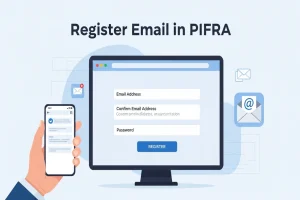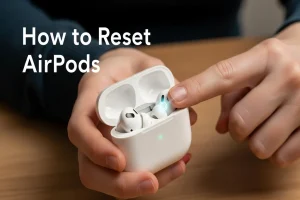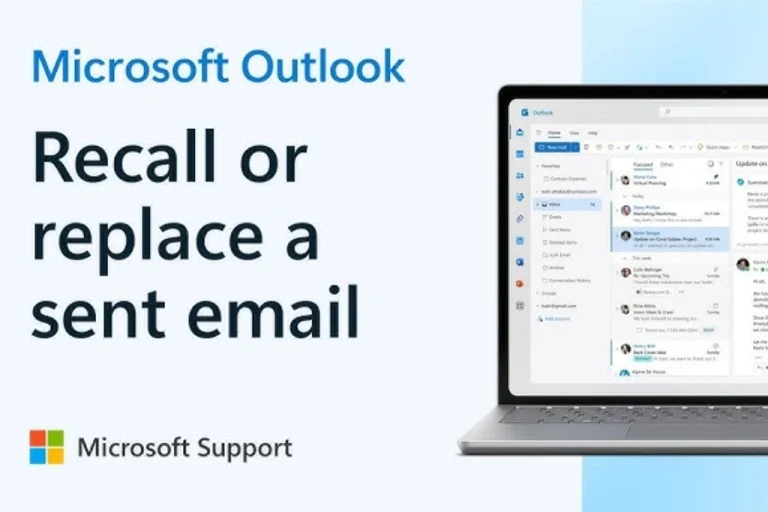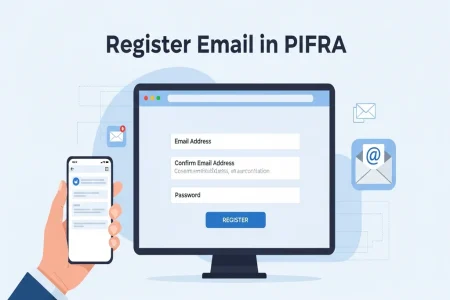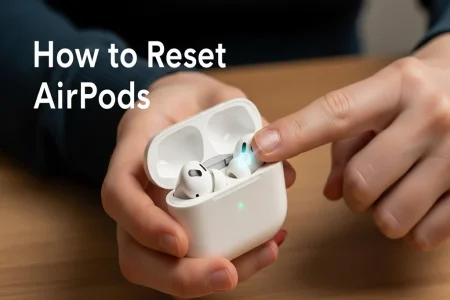Outlook allows you to recall or replace a sent message but this only works under certain conditions. In this article you will learn how to recall an email in Outlook and what limitations to be aware of.
What is Email Recall in Outlook?
Email recall in Outlook is a feature that lets you unsend a message you have already sent to someone. You can either:
- Delete the original message or
- Replace it with a new one.
But it only works if the recipient has not read it yet and both sender and receiver are using Microsoft Exchange or Microsoft 365 accounts within the same organization.
Important Conditions for Email Recall to Work
Before trying to recall a message make sure of the following:
- You and the recipient are using Microsoft Outlook.
- Both accounts are on the same Exchange Server or Microsoft 365 organization.
- The recipient has not opened the email yet.
- The message was sent using Outlook desktop app (not web or mobile versions).
How to Recall an Email in Outlook (Desktop App)
Follow these simple steps:
- Open Outlook and go to your Sent Items folder.
- Double click to open the email you want to recall. (It must be opened not just previewed.)
- In the top menu go to the Message tab.
- Click on Actions (in the Move group).
- Choose Recall This Message…
You will see two options:
- Delete unread copies of this message
- Delete unread copies and replace with a new message
- Select your option and click OK.
- If you choose to replace the message a new window will open for you to edit and resend it.
How to Know if the Recall Worked
Outlook will send you a status email saying whether the recall was successful or failed. If the recipient already opened your message, the recall will not work.
When Email Recall Does Not Work
- The recipient uses Gmail, Yahoo or any other non Outlook email.
- The recipient has already read the email.
- You used Outlook Web or Mobile App to send the email.
- You and the recipient are not part of the same organization.
Tips to Avoid Needing a Recall on Outlook
- Use Undo Send in Outlook Web or Gmail for faster prevention.
- Always double check the email before hitting send.
- Delay your outgoing emails by a few minutes. (You can set this up in Outlook Rules.)
Also read this: What is Raast ID? Introduction to Pakistan Digital Payment System