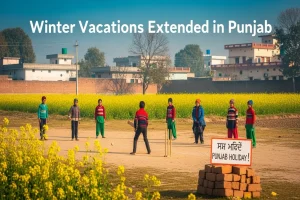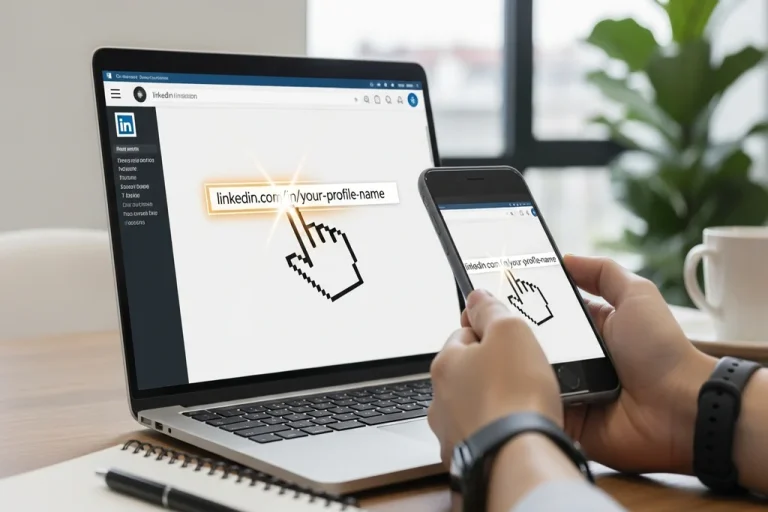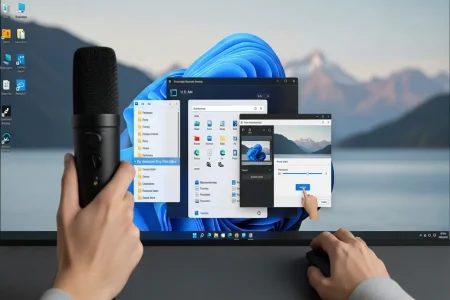The URL of your LinkedIn profile is a special address that can be used by other people to see your professional profile on the Internet. When your profile is public, then you can simply copy this URL and send the same to your colleagues, employers or even include it on your resume easily. This is how it can be done on computers and mobile devices.
Copy Your LinkedIn Profile URL On Desktop
- Go to LinkedIn and log in to your account.
- Click on the Me icon at the top of your LinkedIn homepage.
- Select View Profile from the dropdown menu.
- On the right side of your profile page, look for Public profile & URL.
- Your LinkedIn URL will appear here. It usually starts with www.linkedin.com/in/.
- Copy the URL and paste it wherever you want to share it.
You can also click Resources and select Send profile in a message to share your profile via LinkedIn messages.
Copy Your LinkedIn Profile URL On Mobile (LinkedIn App)
- Open the LinkedIn app and tap your profile photo.
- Tap it again to access your full profile.
- Tap the More icon next to the Add section button.
- Select Contact info.
- Under the Your Profile section, you will see your public profile URL.
- Copy it and share it wherever needed.
You can also use the Send profile in a message option to quickly share your profile with other LinkedIn users.
Copy Your LinkedIn Profile URL On Mobile Browser
- Open LinkedIn in your mobile browser and log in.
- Tap your profile photo.
- Scroll down to the Contact section.
- Find your public profile URL, which starts with https://www.linkedin.com/in/.
- Copy the URL and share it easily.
Important Notes
- When your LinkedIn profile is not public, no profile URL will be there.
- In other countries, your profile-URL can begin with a 2 letter country-code. In Canada it may be e.g.: http://ca.linked in.com/in/yourname.
- When you change the country that you have listed on your profile, your public URL can be automatically updated, though the old URLs will remain functional.