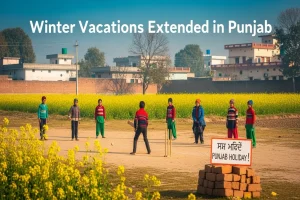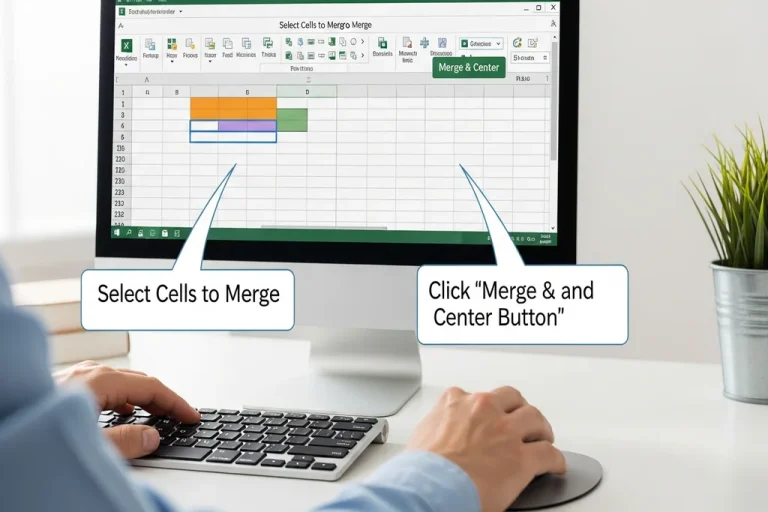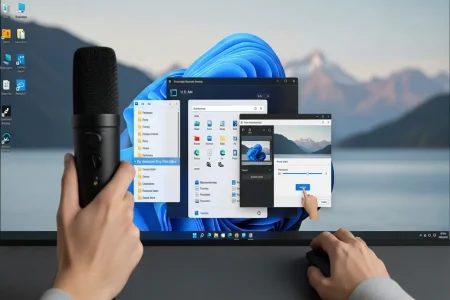Combining cells in Microsoft Excel is a popular formatting command applied to generate formal headings, fuse labels and group information graphically. You may need to combine several columns into one header, center text within a table, merge cells without losing data, or center the text within a worksheet, but whatever you want to achieve, there are ways which you can easily do it using Excel.
This tutorial teaches you every way of combining cells in Excel, the most suitable options, and major restrictions so that you would not accidentally lose data.
What Does Merging Cells Mean?
Fusing cells refers to the process of taking two or more cells and making them a bigger cell. It is used by the majority of people to make centered titles or arrange reports.
However, Excel cautions that merging is wiped of all the data with the exception of the top-left cell so you should apply the appropriate method according to your requirement.
Method 1: Merge & Center (Most Common Method)
This is the easiest and most popular way to Merge Cells in Excel, especially for headings.
- Select the cells you want to merge.
- Go to Home tab → Alignment group.
- Click Merge & Center.
Method 2: Merge Across
Use this when you want to merge cells across each row without merging entire rectangular areas.
- Select multiple rows and columns.
- Go to Home → Alignment → Merge & Center dropdown.
- Select Merge Across.
Example:
If you select A1:C2 →
Row 1 becomes one merged cell,
Row 2 becomes another merged cell.
Method 3: Merge Cells (Without Centering Text)
If you want merged cells but NOT centered text:
- Select the cells.
- Home → Merge & Center dropdown → Merge Cells.
Useful when you want left-aligned text in merged cells.
Method 4: Using the Format Cells Dialog Box
A lesser-known method but very helpful for advanced formatting.
- Select the cells.
- Press Ctrl + 1 (Format Cells window).
- Go to the Alignment tab.
- Check Merge Cells → OK.
This is useful when you’re already adjusting alignment or text wrapping.
Method 5: Keyboard Shortcut to Merge Cells
Excel does not have a single-key shortcut, but you can use this sequence:
Shortcut (Windows):
Alt → H → M → C (Merge & Center)
Alt → H → M → A (Merge Across)
Alt → H → M → M (Merge Cells)
Alt → H → M → U (Unmerge Cells)
Fastest option for heavy Excel users.
Method 6: Merge Text Without Merging Cells (BEST SAFE METHOD)
If you want to combine content without merging the cells, use formulas instead.
(This avoids losing data.)
Method A: CONCAT / CONCATENATE
=CONCAT(A1, ” “, B1)
Method B: TEXTJOIN (Best Method)
=TEXTJOIN(” “, TRUE, A1:C1)
Why this method is better:
- No data loss
- Cells stay unmerged
- Great for reports, lists, names, and data cleaning
Method 7: Center Across Selection (Best Alternative to Merge)
This keeps cells separate but centers text across them visually.
- Select the cells.
- Press Ctrl + 1 to open Format Cells.
- Go to the Alignment tab.
- Under Horizontal, choose Center Across Selection.
- Click OK.
Why use this?
- Looks like merged cells
- No data loss
- Sorting and filtering still work
- Ideal for large spreadsheets
How to Unmerge Cells
If you need to undo:
- Select the merged cell.
- Home → Merge & Center dropdown → Unmerge Cells.
The idea of combining cells in Excel is brilliant and will enable any user to come up with clean and professional spread sheets provided that the tool is used appropriately. Merge and Center is better in headings and visual formating. To merge large sheets that contain a lot of data, do not use the merger, use Center Across Selection or TEXTJOIN.
Read: Latest Technology News