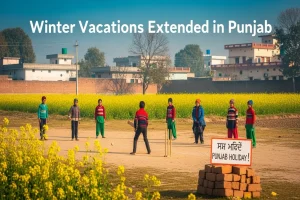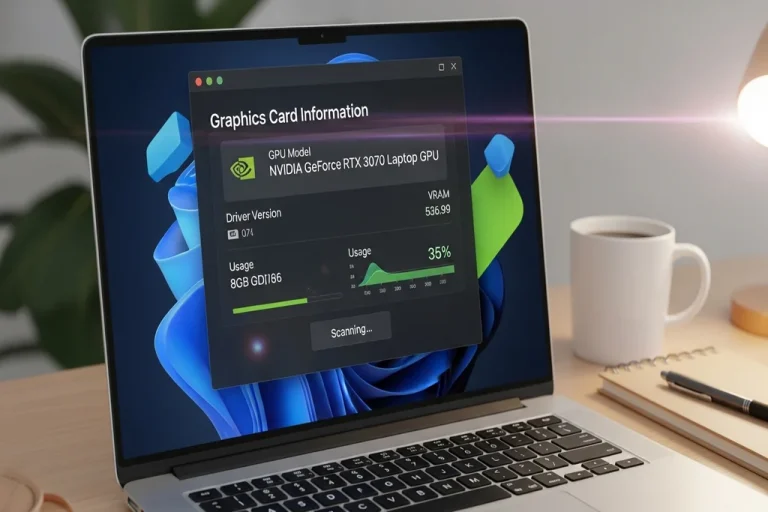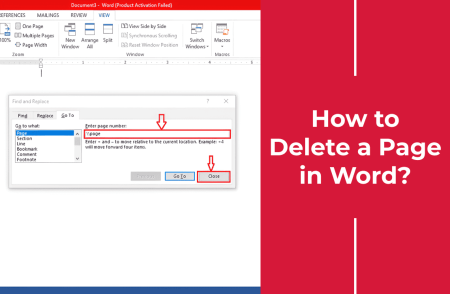All your laptop components are vital to the performance of your laptop. All this counts, starting with the processor to the RAM, and the graphics card (GPU) to a gamer, video editor, designer, or programmer. A high quality graphics card will make your computer generate clear images and execute visually intensive applications with speed.
Unless you know the graphics card model of your laptop, there is no need to panic because you can easily find out by a couple of easy methods. And we will go through them one by one.
Check Graphics Card Through System Settings
Your system settings allow one of the simplest methods to view details of your graphics card.
Here is how:
- Go to the Start Menu and search system.
- Open the application and tap on Display.
- Then select Advanced Display Settings.
Here you will have full information regarding your display such as graphics card name, refresh rate and resolution of the screen. You also have a chance to check the display drivers and update them should there be any need.
Check Graphics Card With System Information
The second way is to apply the System Information app. It provides you with most technical information about your laptop.
Follow these steps:
- Click the start menu, type in system information and open it.
- On the left side, one should press the + sign and then choose Display.
- You will now see the name of your graphics card, driver information and the available video ram.
Check Graphics Card by Windows Task Manager
Another easy tool is the windows task manager which allows you to monitor the real time performance of the GPU.
Here is how to do it:
- Open the start menu and type in task manager.
- Click on the Performance tab.
- On the left panel, choose GPU.
You will now see your model of the GPU, percentage of its use and temperature. This will inform you about the performance of your graphics card at that particular time.
Check Graphics Card by DirectX Diagnostic Tool
In any case, in case you wish to have a quick and in-depth view, you can apply the DirectX Diagnostic Tool.
Here is what to do:
- Open the start menu and search dxdiag, and then press Enter.
- After opening the window, select the Display tab.
You will get all the details regarding your graphics card, type of chip, memory of the card, and so on. In case of any difficulty, the tool will provide notes at the bottom of the tool of what is not right.
Being aware of the graphics card that you have in your laptop makes you know its performance boundaries and upgrade capabilities. It informs you of the games or programs you can run without issues and whether your system can easily cope with the high-demand tasks.
With any of these easy ways, i.e. Settings, System Information, Task Manager, or dxdiag, you can check your GPU with ease and ensure your laptop remains in its best performance.
For More Informative Content ,Visit Our Website