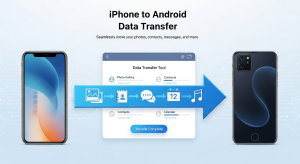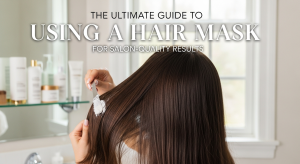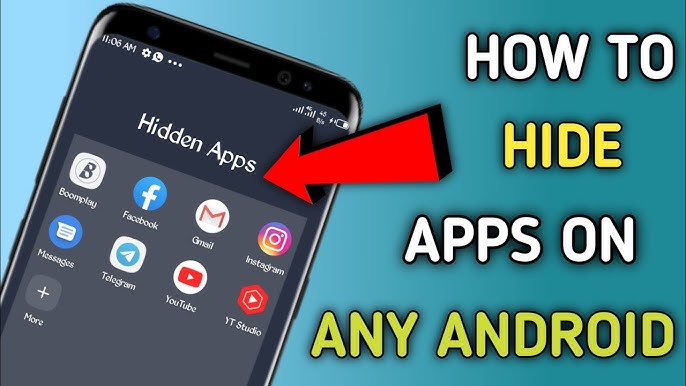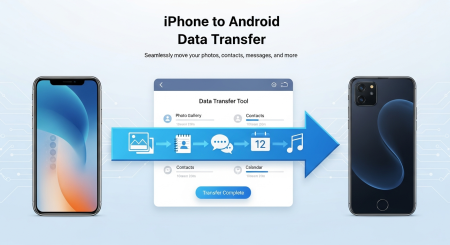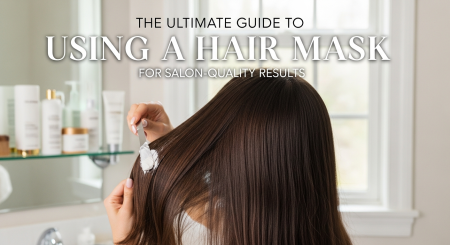Do you want to hide some apps on your Android phone for privacy or safety? I will explain all common methods to hide apps in this article.
Use Built in Features to Hide Apps in Android
Some Android phones have a built-in option to hide apps.
- Long press on the home screen.
- Tap on Settings or Home screen settings.
- Tap Hide apps.
- Select the apps you want to hide.
- Tap Done.
To unhide go back to the same place and uncheck the app.
Use App Drawer Settings to Hide Apps in Android
Some Android launchers (like Nova Launcher, Microsoft Launcher) allow you to hide apps.
- Download Nova Launcher from the Play Store.
- Set it as your default launcher.
- Open Nova Settings.
- Go to App & widget drawers.
- Tap on Hide Apps.
- Select the apps you want to hide.
The free version may only hide apps from the drawer but not from the settings or search.
Use App Hider Apps to Hide Apps in Android
There are many apps in the Play Store that are made for hiding apps. Some popular ones are:
These apps work like this:
- You install the app (for example App Hider).
- You add the app you want to hide inside it.
- Some hider apps look like a calculator or dialer to trick people.
- When someone opens them, they will not know your hidden apps are inside.
These apps may also allow password protection.
Create a Hidden Folder to Hide Apps in Android
You can create a folder on the home screen and move apps into it.
- Drag one app onto another to create a folder.
- Add other apps you want to hide.
- Rename the folder to something boring like Tools or System.
- Move it to the last home screen page.
This method does not really hide apps but it keeps them out of sight.
Reasons to Hide Apps in Android?
There are many reasons someone might want to hide an app:
- To keep personal or private apps safe (like banking or messaging apps).
- To avoid others from using or seeing them.
- To remove unused apps from the home screen without deleting them.
- To keep your phone organized.
Also read this: How to Delete an Easypaisa Account?