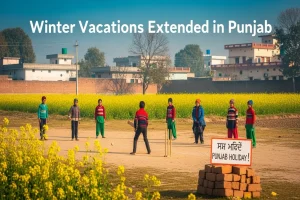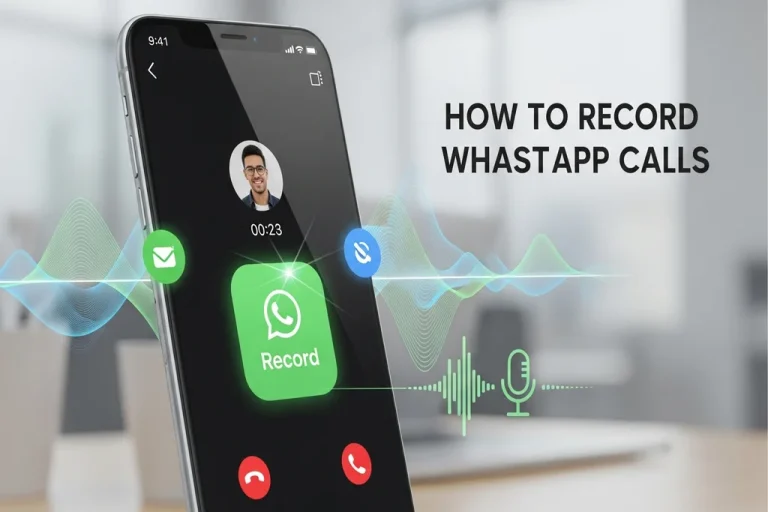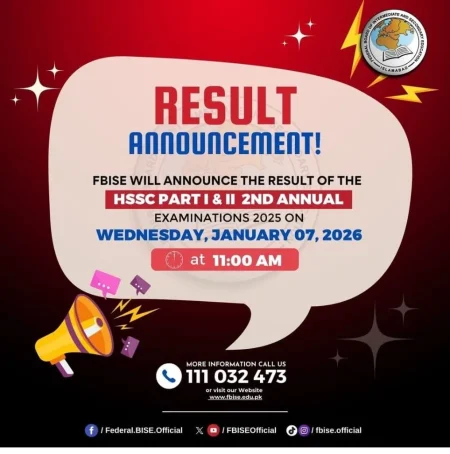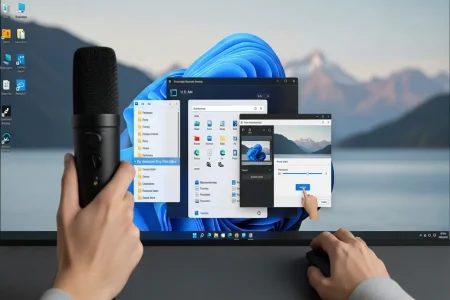WhatsApp calls have become the important part of our everyday communication. They are used by people to chat with their friends and family members, clients, and even during work meetings. In certain situations, you might have to record a WhatsApp call – perhaps an interview, valuable information or, you just want to have a memorable discussion. WhatsApp does not provide an inbuilt recording feature of a call, and thus people tend to get confused on how to record a call.
It is a simple and straightforward guide that lets you know how to record WhatsApp calls securely and without any hassle.
1. Record WhatsApp Calls Using Screen Recorder (Android)
Most Android phones have a built-in screen recorder.
- Swipe down to open Quick Settings.
- Tap on Screen Recorder.
- Turn on record audio (internal + mic).
- Start the recording and make your WhatsApp call.
- When the call ends, stop the recording.
The video file will be saved in your gallery.
This is the easiest way for Android users.
2. Record WhatsApp Calls on iPhone
iPhones also have a screen recording option, but iOS restrictions usually do not allow recording internal call audio.
So you may need one of these:
Built-in Screen Recorder
- Go to Settings → Control Center → Screen Recording.
- Swipe down and tap the record button.
- Start your WhatsApp call.
- Stop the recording when done.
Audio may not record due to Apple security rules. For clear audio, use the next method.
Use Another Device
- Put your iPhone on speaker mode.
- Use a second phone or voice recorder to record the conversation.
This method works 100% for both audio and clarity.
3. Record Calls Using WhatsApp Web + Computer Recorder
If you prefer using your computer, this method is very effective.
- Open WhatsApp Web on your computer.
- Connect your phone by scanning the QR code.
- Use any computer screen-recording tool like:
- OBS Studio
- Windows built-in screen recorder
- Mac screen recorder (QuickTime)
- OBS Studio
- Start recording.
- Make your WhatsApp call from your computer.
- Stop and save the recording after the call.
This method gives very good audio quality.
4. Use Third-Party Apps (Android Only)
For Android users, some apps can automatically record WhatsApp calls.
One commonly used app is:
- Salestrail Recorder App
It can record WhatsApp calls automatically, but it requires permission to record audio and store files.
Read: For More Updates