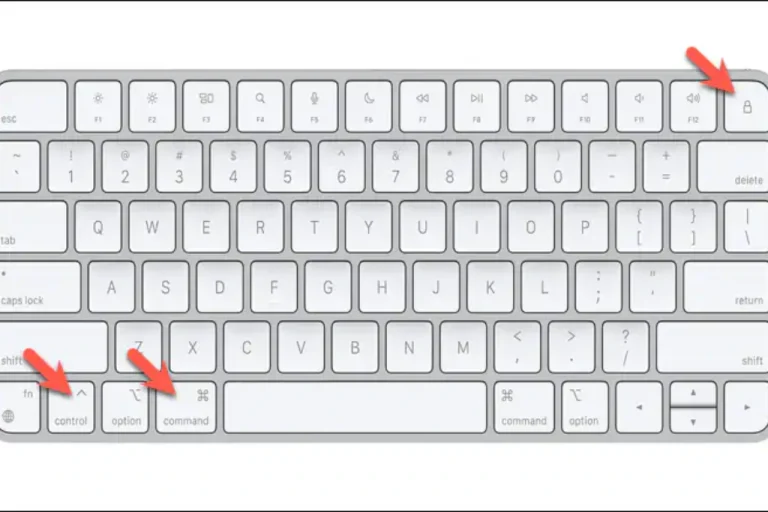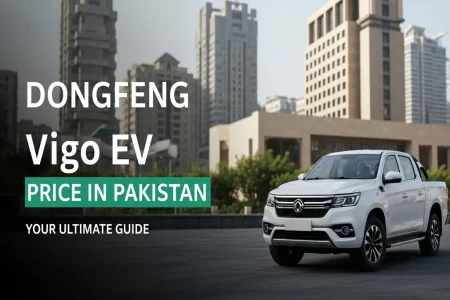Sometimes our laptop touchpad becomes unresponsive or mouse stops working and we need to shutdown our laptop. We can do that with the help of keyboard. In this article I will tell you simple methods to shutdown laptop with the help of keyboard.
How to Shut Down a Laptop Using Keyboard
Method 1: Alt + F4 Shortcut
This is the quickest and most common method:
- Go to the desktop by pressing Windows + D.
- Press Alt + F4. A shutdown dialog box will appear.
- Use the arrow keys to choose Shut down.
- Press Enter to confirm.
If a window is active then this shortcut will close the window instead. Always go to desktop first.
Method 2: Ctrl + Alt + Delete
- Press Ctrl + Alt + Delete.
- Use Tab or Arrow keys to navigate to the power icon in the lower-right corner.
- Select Shut down and press Enter.
Method 3: Use Run Command
- Press Windows + R to open the Run dialog.
Type:
shutdown /s /f /t 0
- Press Enter.
This command forces all apps to close and shuts down the system immediately.
Method 4: Windows Key + X
- Press Windows + X to open the Power User Menu.
- Press U then U again to shut down.
How to Shut Down a MacBook Using Keyboard
Mac users also have quick keyboard options:
Method 1: Control + Option + Command + Power
- This instantly shuts down your Mac.
Method 2: Control + Eject (or Control + Power)
- This opens a dialog box with shutdown options.
- Use arrow keys to choose Shut Down then press Enter.
On MacBooks without an eject key then use Control + Power.
Also read this: How to Connect AirPods with a Laptop