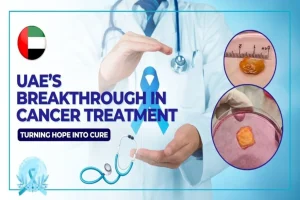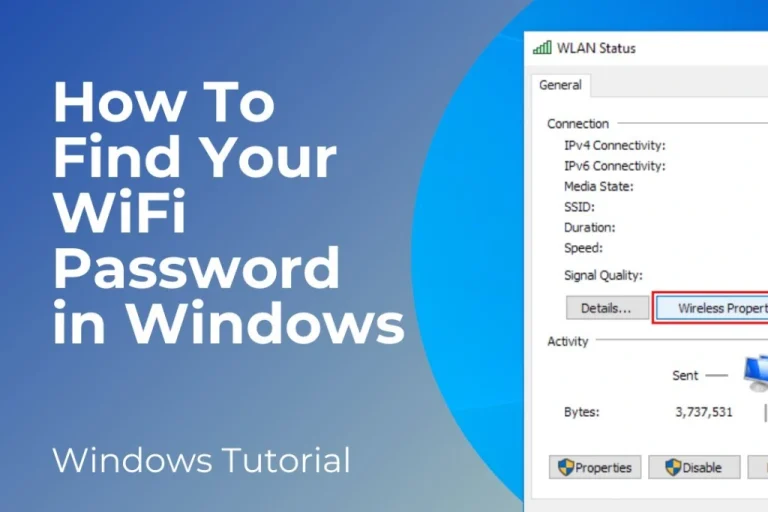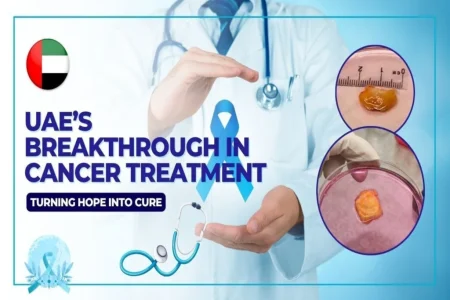It happens sometimes that we forget Wifi password but our computer is connected with Wifi. In this article I will share easy methods to check Wifi passwords on windows PC.
Check WiFi Password on Windows Using Network Settings
This method only works if you are currently connected to the WiFi network.
- Open Control Panel
- Press Windows + S, type Control Panel and open it.
- Press Windows + S, type Control Panel and open it.
- Go to Network and Sharing Center
- Click on Network and Internet then Network and Sharing Center.
- Click on Network and Internet then Network and Sharing Center.
- Click on your WiFi name
- Under View your active networks click the WiFi name next to Connections.
- Under View your active networks click the WiFi name next to Connections.
- Click on Wireless Properties
- In the new window click on Wireless Properties.
- In the new window click on Wireless Properties.
- Go to the Security tab
- Click the Security tab.
- Click the Security tab.
- Show the password
- Check the box Show characters.
- Your saved WiFi password will appear in the Network security key field.
- Check the box Show characters.
Check Wifi passwords Using Command Prompt
This method works even if you are not connected to the WiFi now but connected to it before.
- Open Command Prompt
- Press Windows + S, type cmd and select Run as administrator.
- Press Windows + S, type cmd and select Run as administrator.
- See the list of saved networks
Type this command and press Enter:
sql
CopyEdit
netsh wlan show profiles
- Choose the network you want to check
- You will see a list of WiFi profiles saved on your computer.
- You will see a list of WiFi profiles saved on your computer.
- Find the password for a specific network
Replace WiFi-Name with your network name in this command:
pgsql
CopyEdit
netsh wlan show profile name=”WiFi-Name” key=clear
- Look for the password
- Scroll down to the Security settings section.
- You will find the password next to Key Content.
- Scroll down to the Security settings section.
Also read this: How to Take a Screenshot on a Laptop and MacBook