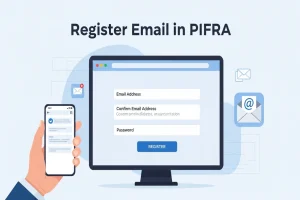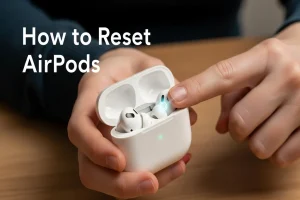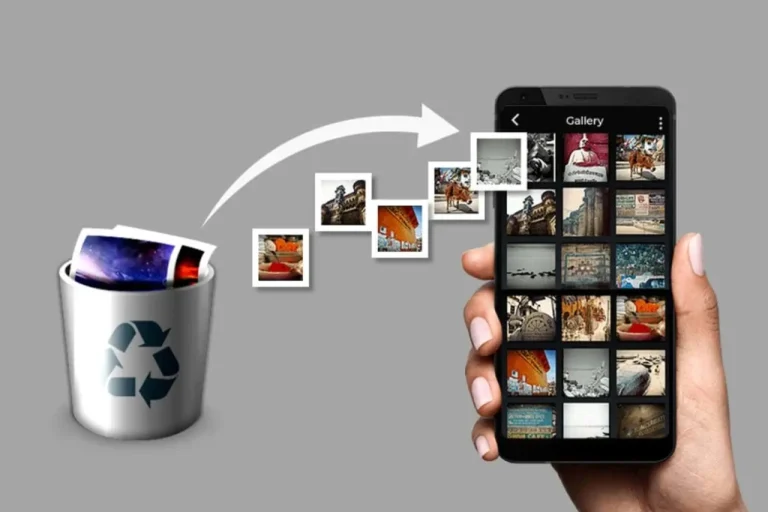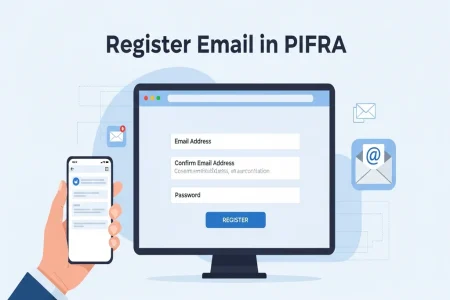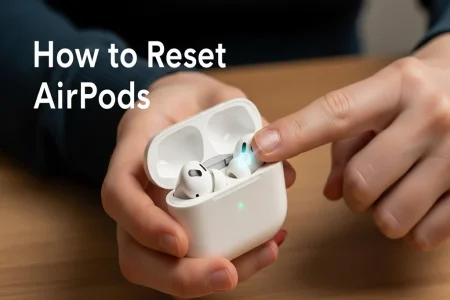May be you are worried because you have lost your precious photos and looking for ways to recover those. In this article I will tell you some working methods across different devices to recover deleted photos.
How to Recover Deleted Photos from Android Phone
Below I will share different methods to recover deleted photos from android.
Check the Recently Deleted Folder to Recover Deleted Photos
Most Android phones have a Recently Deleted folder in the Gallery or Photos app.
- Open the Gallery or Google Photos.
- Go to Albums → Recently Deleted / Trash.
- Select the photos you want to recover.
- Tap Restore.
Photos remain here for up to 30 days before being permanently deleted.
Recover Deleted Photos by Google Photos Backup
- Open the Google Photos app.
- Sign in with your Google account.
- Look for your deleted photo.
- If it is in the Trash, restore it within 30 days.
Use a Photo Recovery App to Recover Deleted Photos
If you did not back up your photos and they are not in the Recently Deleted folder then try a third party recovery app:
- Download the app from the Play Store.
- Allow permissions to access storage.
- Scan your phone for deleted images.
- Preview and restore selected photos.
Recover Deleted Photos from iPhone (iOS)
Check the Recently Deleted Album to Recover Deleted Photos
- Open the Photos app.
- Tap on Albums → scroll to Recently Deleted.
- Select photos → Tap Recover.
iPhone stores deleted photos for up to 30 days.
. Recover deleted photos from iCloud Backup
If you back up to iCloud:
- Go to Settings > Apple ID > iCloud > Photos.
- Turn on iCloud Photos.
- Visit iCloud.com and check Photos.
- Download or restore deleted images.
Use Recovery Software to Recover Deleted Photos
If the photos were not backed up:
- Use tools like:
- Dr.Fone – iOS Recovery
- Tenorshare UltData
- iMobie PhoneRescue
- Dr.Fone – iOS Recovery
Install on your PC or Mac and follow on-screen instructions.
Recover Deleted Photos from Computer (Windows or Mac)
1. Check the Recycle Bin (Windows) or Trash (Mac)
- Open the Recycle Bin (Windows) or Trash (Mac).
- Right-click the deleted photo.
- Click Restore.
Use File History (Windows) or Time Machine (Mac) to Recover Deleted Photos
If you enabled backup:
- Windows: Go to the folder → Right-click → Restore previous versions.
- Mac: Open Time Machine → Go back in time → Restore your files.
Photo Recovery Software for PC
Try trusted software like:
Install the software, scan your drive and recover photos.
Recover Deleted Photos from SD Card or USB
- Connect your SD card or USB drive to a computer.
- Use recovery software like Recuva or PhotoRec.
- Scan the device and recover files.
Also read this: How to Take a Screenshot on a Laptop and MacBook